


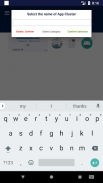
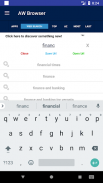
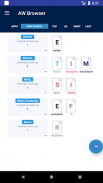
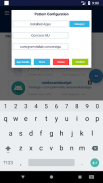

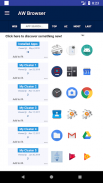
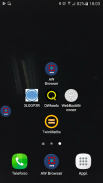
AW Browser

AW Browser का विवरण
Please play the video to discover app functionality and consider that you have to start use it taking few minutes to organize as you prefer apps and webpages. Once done you will really appreciate its functionality !
App Purpose:
Allow the user to organize all installed apps and favourite webpages grouping them by action/category and switching among them in fast and smoothless way.
How to use the app:
Download and install AW Browser
1) Open and first of all allow the app to be visible over all other apps and allow permission requested
2) Tap on the button named "Update Apps List" to import all installed apps on device
3) Tap on the button named "Create App Cluster" to start the process thal allow you to clusterize all the apps based on your preferences
4) Tap on cluster created to access the listed apps inside it and find the app you want to launch
5) Long tap on cluster Item you want to assign to the "fast access" button positioned on the bottom-left for direct access a special selection apps
6) Long tap on app item to open an edit form that allow to rename the app, remove it from list, access all app info.
7) Right swipe the red icon over display to access My Apps Selector for launch another app
8) Tap on the button named "Top List" to access your Apps Rank to discover the app more used by you
9) Tap on the button named "A-Z" to sort app/cluster list by name
10)Tap on the button named "Most viewed" to sort app/cluster list by access frequency
11) Tap on the button with watch as backgroun to sort app/cluster list by time
Hoping you will appreciate AW Browser functionality !
Update October 2016
Now is possible to directly access the last 3 used apps/wepages for each cluster for more immediate apps/webpages selection
Update January 2017
My Apps Selector Become AW Browser : easy launcher and fast browser in one app.
With AW Browser you will access all your apps and browse all your
webpages with the power and speed of your favourite Browser.
Play the video to better understand app functionality and start a use AW Browser.</br></br></br></br></br></br></br></br></br></br></br></br></br></br></br></br></br></br></br></br></br></br></br></br></br></br></br></br></br></br></br></br>

























